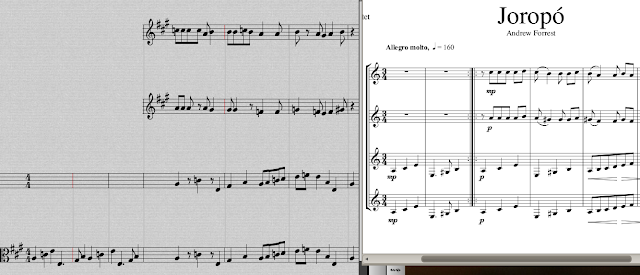The first step is to get the aptly named script youtube-dl. The version available in Ubuntu 10.04 is 2010.04.04, but this does not work properly anymore, and it gives the following error when trying to download a video:
angelv~$ youtube-dl http://www.youtube.com/watch?v=BTwhEPiv0U8
[youtube] Setting language
[youtube] BTwhEPiv0U8: Downloading video info webpage
[youtube] BTwhEPiv0U8: Extracting video information
ERROR: format not available for video
angelv~$
If we download the latest version (2010.10.24) from http://bitbucket.org/rg3/youtube-dl/wiki/Home, and just copy the file to /usr/bin/youtube-dl, then we have no trouble and the video (in .flv format) is saved:
angelv~$ youtube-dl http://www.youtube.com/watch?v=BTwhEPiv0U8
[youtube] Setting language
[youtube] BTwhEPiv0U8: Downloading video webpage
[youtube] BTwhEPiv0U8: Downloading video info webpage
[youtube] BTwhEPiv0U8: Extracting video information
[download] Destination: BTwhEPiv0U8.flv
[download] 100.0% of 7.73M at 59.74k/s ETA 00:00
angelv~$ ls -lt *flv
-rw-r--r-- 1 angelv dialout 8100631 2010-10-29 10:01 BTwhEPiv0U8.flv
angelv~$
Then, in order to convert it to an MP3 you will need ffmpeg and the libmp3lame0 library (and in Ubuntu 10.04, perhaps also in others, the package libavcodec-unstripped-52, so that ffmpeg cand find libmp3lame). With this in place, a small script will take care of everything:
#!/bin/bash
x=$RANDOM.flv
youtube-dl --output=$x "$1"
ffmpeg -i $x -ar 44100 -ab 160k -ac 2 "$2"
rm $x
As an example:
angelv~/temp$ yt2mp3 http://www.youtube.com/watch?v=BTwhEPiv0U8 chiclana.mp3
[youtube] Setting language
[youtube] BTwhEPiv0U8: Downloading video webpage
[youtube] BTwhEPiv0U8: Downloading video info webpage
[youtube] BTwhEPiv0U8: Extracting video information
[download] Destination: 17660.flv
[download] 100.0% of 7.73M at 59.97k/s ETA 00:00
FFmpeg version SVN-r0.5.1-4:0.5.1-1ubuntu1, Copyright (c) 2000-2009 Fabrice Bellard, et al.
configuration: --extra-version=4:0.5.1-1ubuntu1 --prefix=/usr --enable-avfilter --enable-avfilter-lavf --enable-vdpau --enable-bzlib --enable-libgsm --enable-libschroedinger --e\
nable-libspeex --enable-libtheora --enable-libvorbis --enable-pthreads --enable-zlib --disable-stripping --disable-vhook --enable-runtime-cpudetect --enable-gpl --enable-postproc \
--enable-swscale --enable-x11grab --enable-libdc1394 --enable-shared --disable-static
libavutil 49.15. 0 / 49.15. 0
libavcodec 52.20. 1 / 52.20. 1
libavformat 52.31. 0 / 52.31. 0
libavdevice 52. 1. 0 / 52. 1. 0
libavfilter 0. 4. 0 / 0. 4. 0
libswscale 0. 7. 1 / 0. 7. 1
libpostproc 51. 2. 0 / 51. 2. 0
built on Mar 4 2010 12:41:55, gcc: 4.4.3
Seems stream 0 codec frame rate differs from container frame rate: 49.99 (4999/100) -> 25.00 (25/1)
Input #0, flv, from '17660.flv':
Duration: 00:03:24.44, start: 0.000000, bitrate: 253 kb/s
Stream #0.0: Video: h264, yuv420p, 320x240 [PAR 1:1 DAR 4:3], 253 kb/s, 25 tbr, 1k tbn, 49.99 tbc
Stream #0.1: Audio: aac, 22050 Hz, stereo, s16
Output #0, mp3, to 'chiclana.mp3':
Stream #0.0: Audio: libmp3lame, 44100 Hz, stereo, s16, 160 kb/s
Stream mapping:
Stream #0.1 > #0.0
Press [q] to stop encoding
size= 4003kB time=204.93 bitrate= 160.0kbits/s
video:0kB audio:4003kB global headers:0kB muxing overhead 0.000781%
angelv~/temp$ ls -lt *mp3
-rw-r--r-- 1 angelv dialout 4098644 2010-10-29 10:34 chiclana.mp3
angelv~/temp$ Despite its name, we can also use the script as-is to convert Youtube videos for example to mpeg format:
angelv@vaso:~$ yt2mp3 http://www.youtube.com/watch?v=McdD9Ng4VnY funny.mpg
angelv@pilas:~$ youtube-dl --extract-audio --audio-format=mp3 http://www.youtube.com/watch?v=suTKOmmoBtw[youtube] Setting language[youtube] suTKOmmoBtw: Downloading video webpage[youtube] suTKOmmoBtw: Downloading video info webpage[youtube] suTKOmmoBtw: Extracting video information[download] Destination: suTKOmmoBtw.flv[download] 100.0% of 13.89M at 80.60k/s ETA 00:00[avconv] Destination: suTKOmmoBtw.mp3angelv@pilas:~$